1) At first you are going to open a Photoshop software from our computer,drive or other flash drive. And click this icon like this-------------------------------------------------
2) After a click open a new Photoshop installation box. This box name is Adobe Photoshop cs and Image ready cs setup box. And next you are going to click below the next option button .
3) And next select the "license agreement language selection box" open . There was 12 type of language is here. After you are always select "US English" language and then click the next button.
4) Next box is software license agreement box. And there a adobe company's software uses agreement passage is highlighted. Then you are read this agreement so carefully and click the "accept" button below.
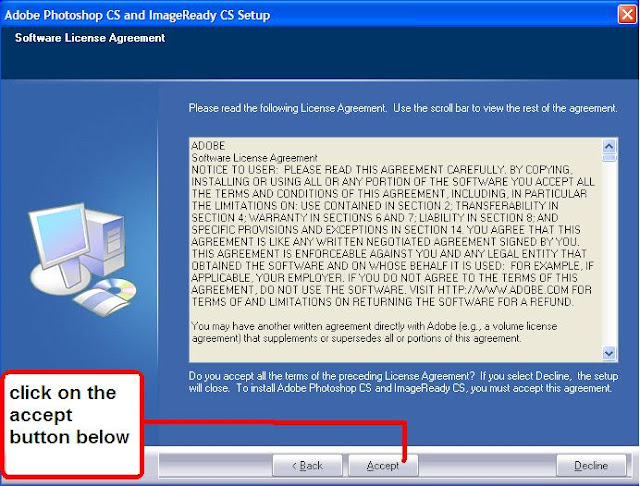
5) After click this software license agreement box, and now open a customer information box open.
There was a short form fill up here. No problem I was always help you.
There was a two type of product registered type. One business purpose and other "Individual only" . When i click "A business" button then a small mistake here. Because the Adobe premium company will be charged a some of money. Because you are use this software a business purpose.
and next write down the title box below.
next write your name,middle name, surname below the box. whenever you have a company please write down your company name below. Or write down this field "self" only.
And then put down adobe Photoshop serial number. And click the next button below.
6) And then open a small "registration installation box below" . There was your previous form fill up information is show below. And Adobe company to say " is this registration is correct ?" If your registration is correct then you click "Yes" button below. Otherwise "No".
7) And then you are going to click the last step "choose destination Location" Box. Select the drive and also have a folder where setup will install files. To install to this auto setup folder, to click next, To install to different folder, Click browse and select another folder and then press next button.
8) after a box open and this box name " File Association". There was a different type of photo description here. Here you will to select or reselect this description. Select the file types i would like Photoshop or image ready to open and specify which application for each type. You are always select the default button. And press next.
9) when you are going to click the next button then open current information button. And press next to setup the software.
11)After some time the Photoshop install successful. And a activation box open .Then you are click to next button to internet activation or other activation service is here.
12) After all when our install is complete and click the "Finish" Button below. And you are going to successfully install the Photoshop software .
 |
| Learn more |
3) And next select the "license agreement language selection box" open . There was 12 type of language is here. After you are always select "US English" language and then click the next button.
4) Next box is software license agreement box. And there a adobe company's software uses agreement passage is highlighted. Then you are read this agreement so carefully and click the "accept" button below.
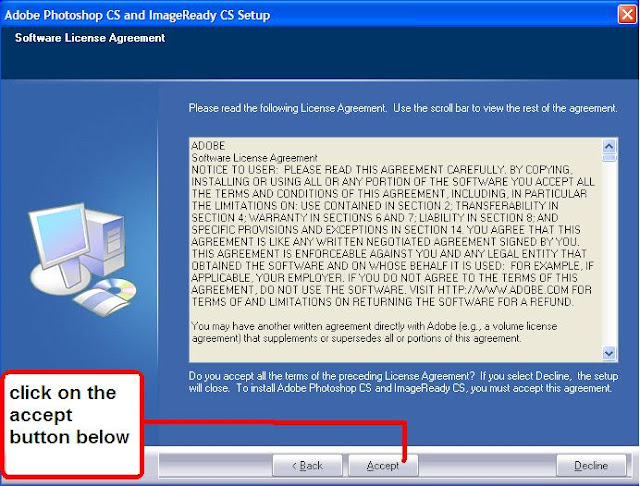
5) After click this software license agreement box, and now open a customer information box open.
There was a short form fill up here. No problem I was always help you.
There was a two type of product registered type. One business purpose and other "Individual only" . When i click "A business" button then a small mistake here. Because the Adobe premium company will be charged a some of money. Because you are use this software a business purpose.
next write your name,middle name, surname below the box. whenever you have a company please write down your company name below. Or write down this field "self" only.
And then put down adobe Photoshop serial number. And click the next button below.
6) And then open a small "registration installation box below" . There was your previous form fill up information is show below. And Adobe company to say " is this registration is correct ?" If your registration is correct then you click "Yes" button below. Otherwise "No".
7) And then you are going to click the last step "choose destination Location" Box. Select the drive and also have a folder where setup will install files. To install to this auto setup folder, to click next, To install to different folder, Click browse and select another folder and then press next button.
8) after a box open and this box name " File Association". There was a different type of photo description here. Here you will to select or reselect this description. Select the file types i would like Photoshop or image ready to open and specify which application for each type. You are always select the default button. And press next.
9) when you are going to click the next button then open current information button. And press next to setup the software.
















How To Install Adobe Photoshop With Photo Tutorial >>>>> Download Now
ReplyDelete>>>>> Download Full
How To Install Adobe Photoshop With Photo Tutorial >>>>> Download LINK
>>>>> Download Now
How To Install Adobe Photoshop With Photo Tutorial >>>>> Download Full
>>>>> Download LINK Yu